![]()


Dear Students,
Please note this video is a general overview of in-text citations and why we use them. Please refer to the specific citation style described in the appropriate style guides available on this page to ensure you are properly formatting your citations. If you have any questions ask your course instructor or me.
Mrs. H
Using the citation tool in Google Docs, students can insert parenthetical citations, save sources, and insert a bibliography.
1. Go to Tools>Citations
2. From the drop-down menu, select MLA, APA, or Chicago style formatting.
3. Then click on the “+” sign to add a source.
4. Select your citation source type and how it was accessed, then enter the required citation information.
5. Click Add citation source
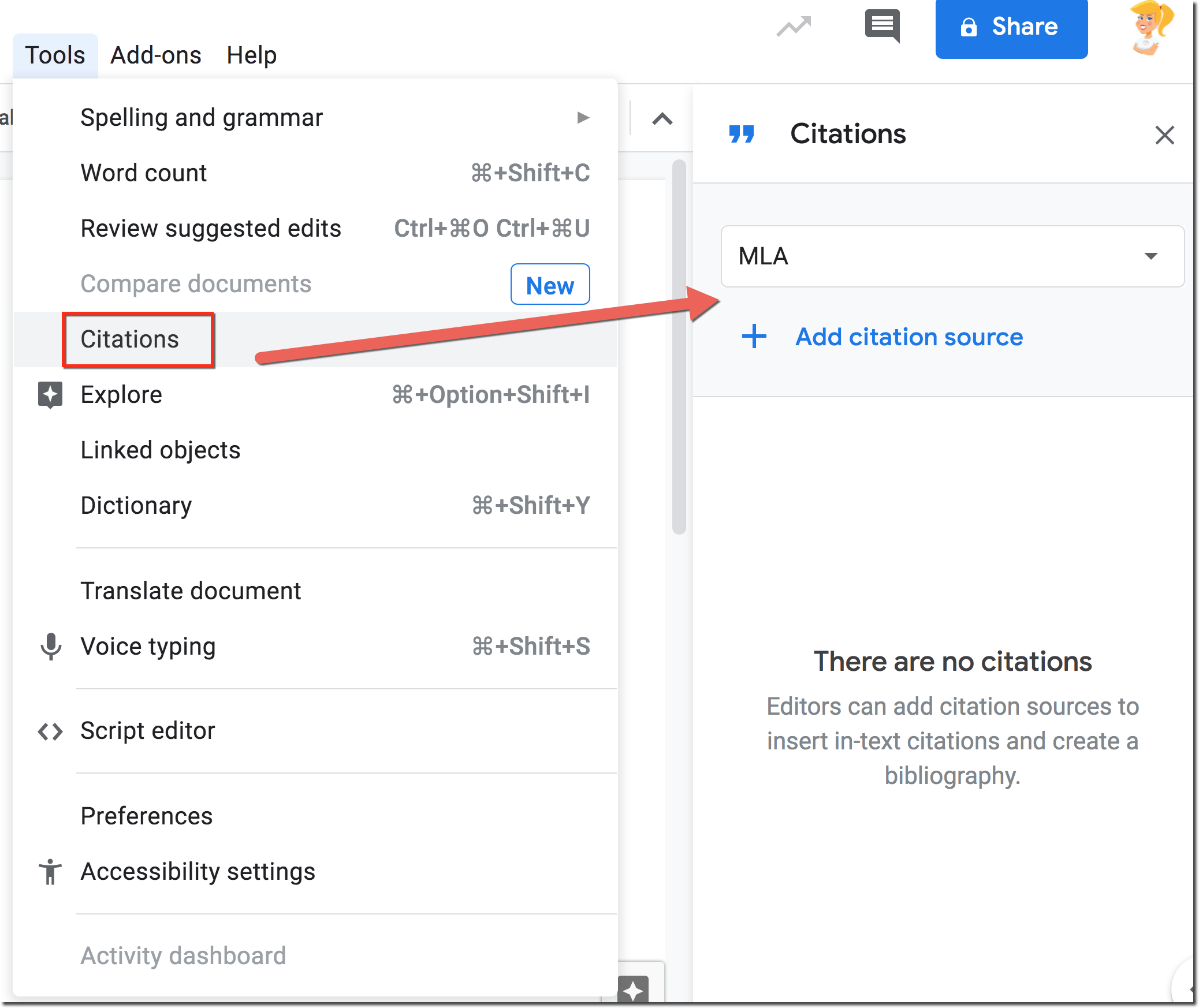
1. In the text of your document, place your cursor where you want the citation to appear.
2. In the Citations sidebar, hover over the source you want to cite.
3. A Cite button appears on the side of the citation source.
4. Click Cite.
5. The source appears in your selected style within the text of your document.
6. If a “#” appears in the text of your document, delete it or replace it with the page
1. In your document, place your cursor where you want the bibliography to appear.
2. In the Citations sidebar at the bottom, click Insert bibliography.
3. A bibliography appears in your selected style.